Creating content within your eScreenz™ dashboard is quick and easy!
From the dashboard, click the “Create a Slideshow” button (or the “Slideshows” menu option on the left).
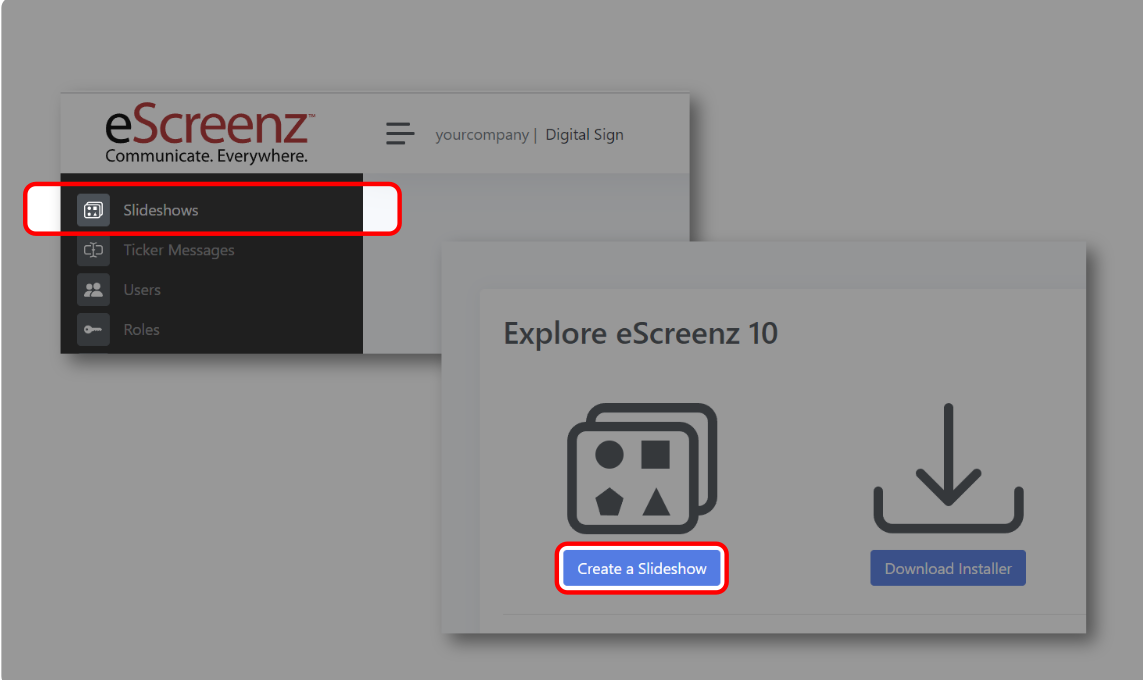
Click the “New Slideshow” button in the upper left corner of the screen.
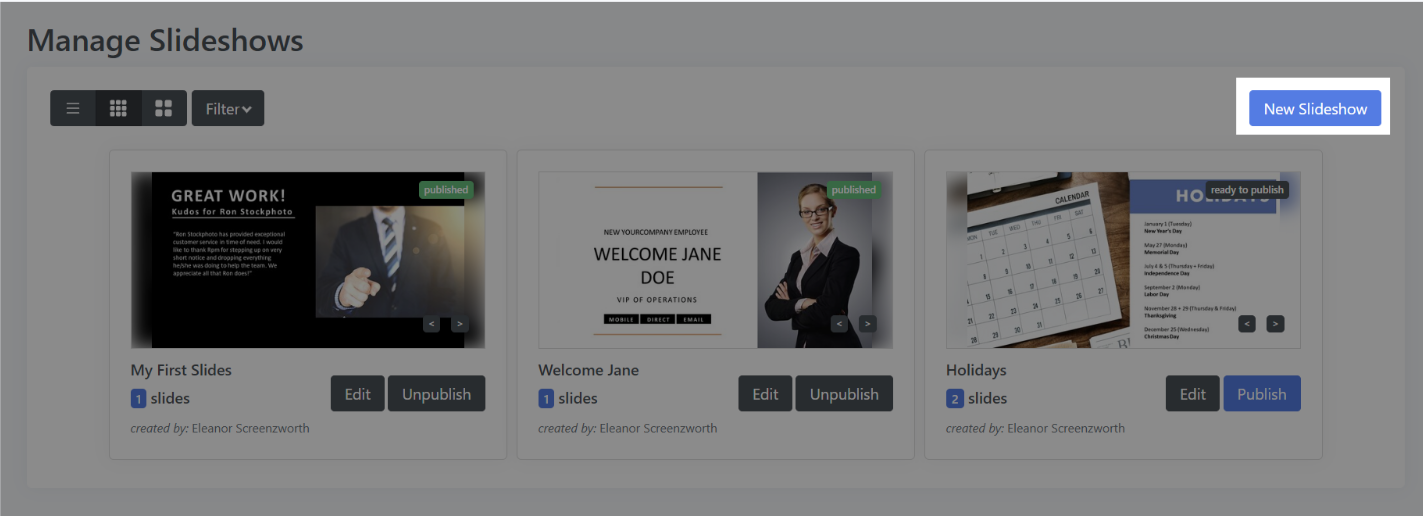
Enter a name for the slideshow
Drag the image for the slide from your desktop into the Upload panel
Alternatively, you can paste images that are in your clipboard, or click the “Upload Files” button to select a file from your PC.

Once the files have completed uploading, click the “Publish” button in the upper left corner of the screen.
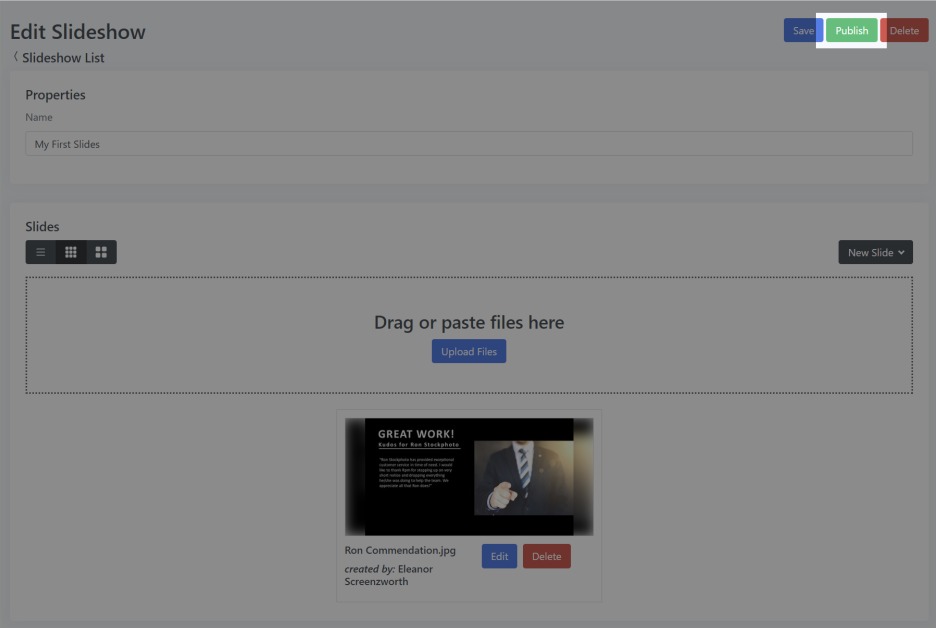
Congratulations! You have just published your first eScreenz slideshow.